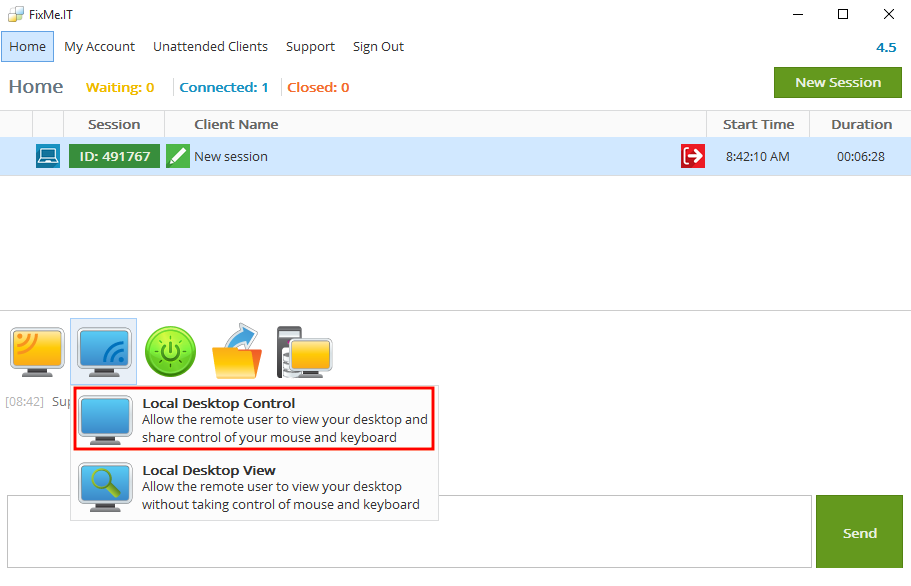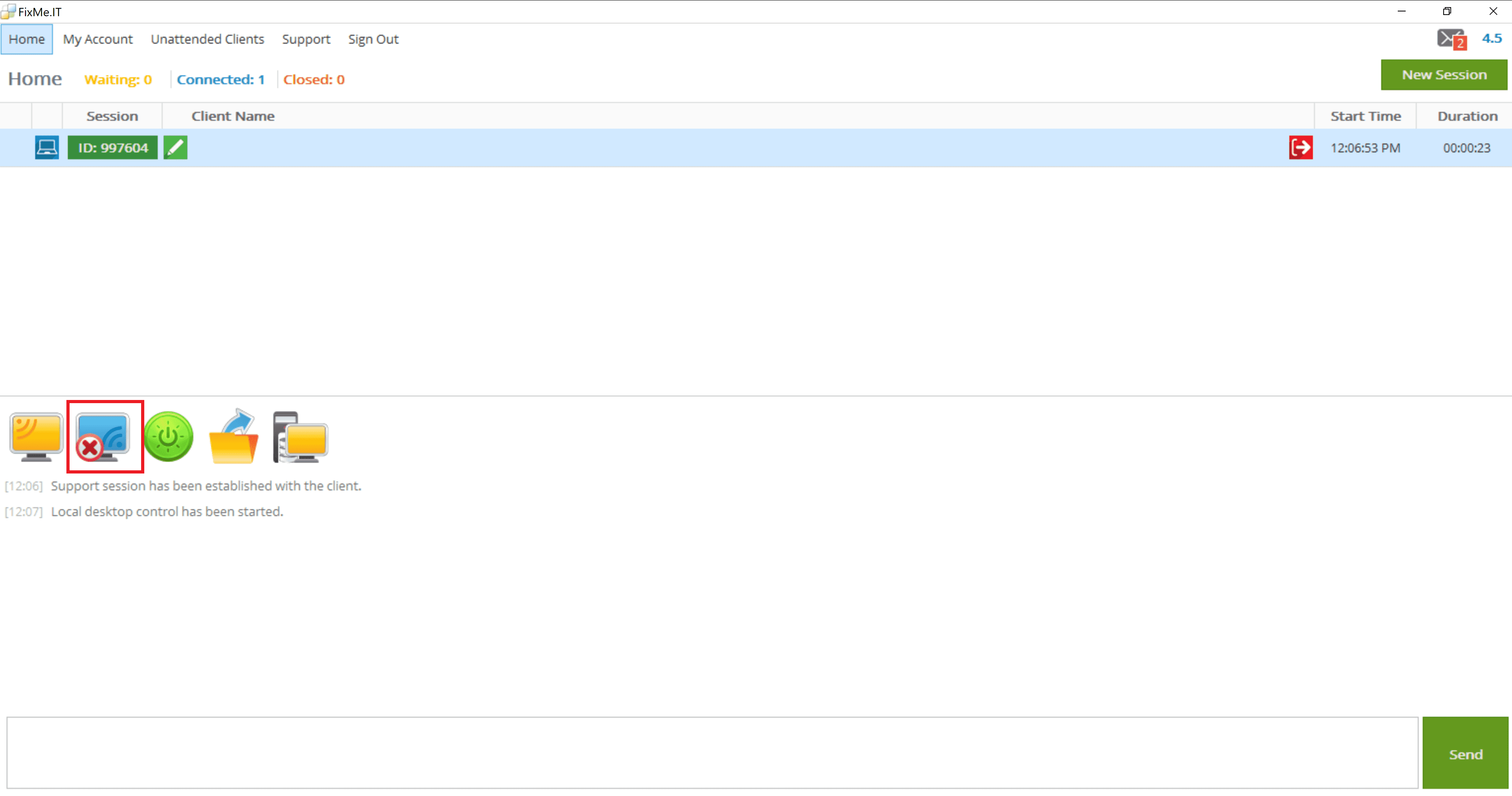Sharing your desktop with remote users
You can share your desktop with one or more remote users simultaneously and provide them with full control over your mouse and keyboard:
- Connect to a remote computer.
- Click the Share your Desktop button and choose the Local Desktop Control action.
If you would like to share your desktop with multiple remote users simultaneously, simply repeat steps above for each client.
If you prefer to simply share your desktop with the remote user without granting control over your mouse and keyboard, select the Local Desktop View action.
To stop sharing control of your desktop with the remote user, click the Stop Sharing Desktop button.