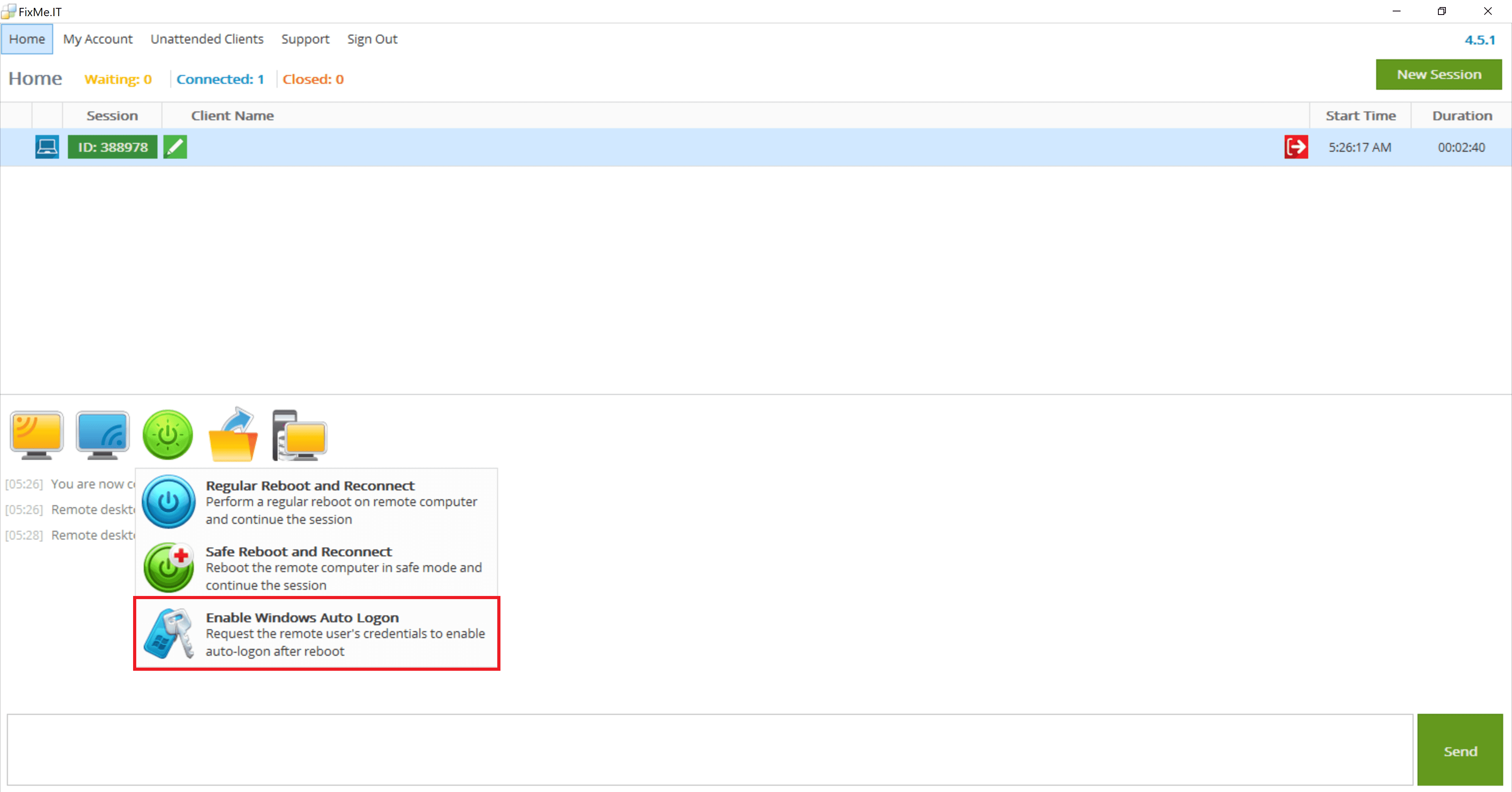Enabling Windows Auto Logon
The Enable Windows Auto Logon action allows you to store the Windows password of the remote computer in order to automatically logon as the current Windows user after a restart.
This action is available only when the Client application is running with elevated privileges. If the Client application is running as a limited application, you will have to restart the Client application as a Windows system service.
To enable Windows auto logon:
- Connect to the remote computer
- Click the Reboot button and then click the Enable Windows Auto Logon menu item:
The remote user will be asked to enter their Windows password
- Wait for the remote user to enter the password for their account. When the correct Windows credentials are entered, they will be securely stored on the remote computer and not transferred anywhere.
At this point, you can restart the remote computer and automatically logon as the current Windows user.
The Windows credentials are temporarily stored only for the duration of the running session. The remote computer's original Windows logon settings will be restored after the support session is closed.