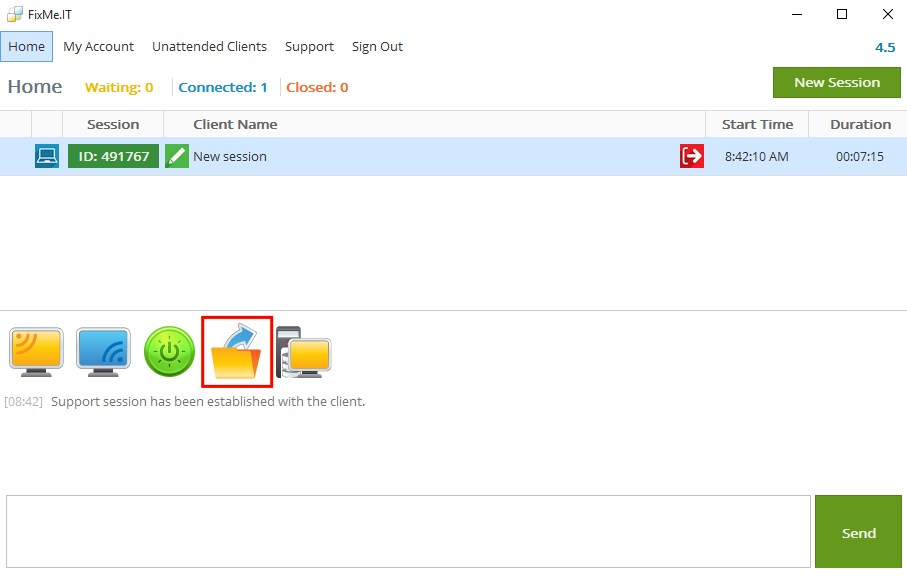Transferring files, folders and text
You can exchange files, folders, text, and other content between your and remote computer:
1. Drag & drop
You can drag objects from the remote desktop window and drop them on your computer, or drag objects from your local computer to the remote desktop window. The drag and drop operation works in the same way as on your local computer.
You can also drag and drop content between remote desktop windows when working with multiple remote desktops simultaneously.
2. Copy & paste
You can transfer any objects to and from a remote desktop by copying them to clipboard on one computer and pasting on the other.
Canceling file transfer
An active Drag & Drop or Copy & Paste file transfer can be canceled using the Cancel Transfer button on the remote desktop toolbar:
3. Send File button
Using the Send File button you can transfer a file from your computer to the remote computer without connecting to the remote desktop.
The remote user can also use the Send File button to transfer a file from their computer to yours.
The Send File button allows transferring only a single file at a time. To send multiple files or objects, use the Drag & Drop or Copy & Paste methods.